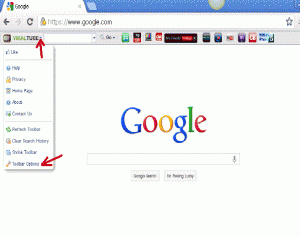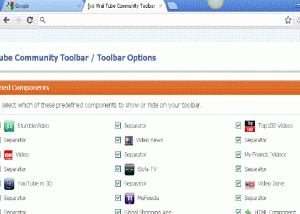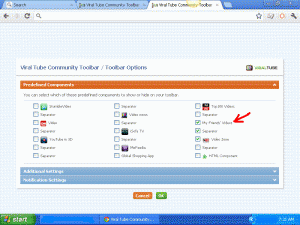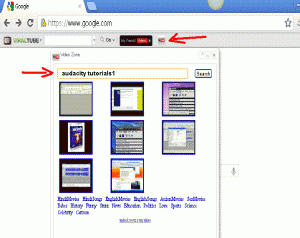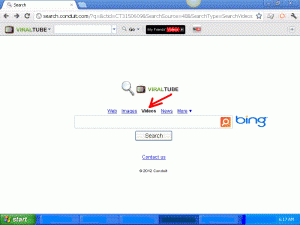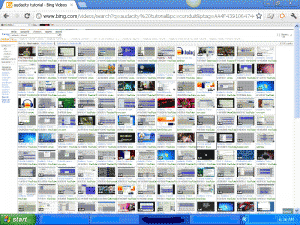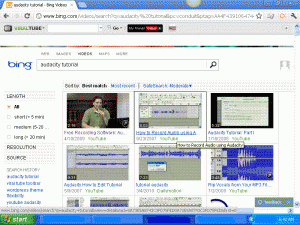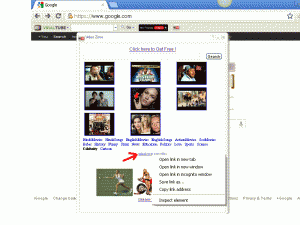Find an Audacity Tutorial with the Viral Tube Toolbar.
WhatIsAudacity.net LOVES the Viral Tube Toolbar.
Would you like to search for a YouTube video without leaving the webpage you are viewing?
The search-from-website feature might be the Number One Reason for downloading the Viral Tube toolbar for media access.
Picture this: You are browsing WhatIsAudacity.com and want to see an Audacity tutorial of how to record a podcast; you select the VideoZone button on your Viral Tube toolbar, search for “Audacity Podcast,” and you have potentially 8 podcast Audacity tutorial videos available at the click of your mouse. Once your video concludes, you’re still on the WhatIsAudacity.com website.
We found that the Viral Tube toolbar provides a truly refreshing, varied, and at times exhilarating experience exploring video and performing research with media on the internet.
That said, the toolbar is not perfect, and comes with a learning curve (which we hope to shorten with this review).
Before we proceed to the use of the Viral Tube toolbar, you might like to look at our Viral Tube Toolbar Management Tips, to be prepared for toolbar behavior that may be unexpected.
Does the Viral Tube toolbar make learning Audacity easier?
The Viral Tube toolbar brings organization to your study of Audacity. It will make it easier for you to:
- learn Audacity by:
- watching Audacity tutorials, and
- accessing Audacity articles and YouTube videos through your search engine (for example, www.google.com) from within the video window, and
- share Audacity projects by:
- downloading your own projects or tutorials to YouTube, and
- sharing your YouTube Audacity finds with other audio enthusiasts through Facebook or email.
How may the Viral Tube toolbar be set up for viewing Audacity tutorials?
1. Expect to re-size the Viral Tube screen to see all of the controls. On your computer keyboard:
- HOLD DOWN Control (Ctrl), PRESS: – (to decrease screen size)
- HOLD DOWN Control (Ctrl), PRESS: + (to enlarge screen size)
2. Hide all but the “Video Zone” (YouTube) and “My Friends’ Videos” (Facebook) buttons.
- PRESS: Arrow, upper left, next to “VIRALTUBE,” for a drop-down menu
- SELECT: Toolbar Options
- CLICK check marks to deselect all options you do not want.
Here is a picture of the toolbar options when it is too large, with all options checked. All checked buttons appear in the toolbar, as shown in the image above.
Here is a picture of the toolbar options after it is resized by holding down Ctrl and pressing – – (minus, minus), and after check marks have been removed from all but the “Video Zone” and “My Friends’ Videos” options.
- SAVE AND CLOSE by clicking “OK” below the options choices.
- CLICK “VIRALTUBE” at the menu top to close menu.
How is a Viral Tube YouTube search done?
3. The “Video Zone” search screen presents 8 YouTube videos.
- CLICK on the Video Zone button to see the “Search and watch UTube Videos” screen:
- TYPE your search term into the search box.
(To search again on the same search term, change it slightly–for example, add a number or letter to the search string: Audacity tutorial2, Audacity tutorial3, etc.).
4. As an alternative to the “Video Zone” search button for YouTube videos, use the default Viral Tube search screen to see a larger number of video choices (up to 192 videos, if your search topic has that many or more videos available).
- SELECT “Video” in the Viral Tube search screen for numerous video choices.
- RE-SIZE SCREEN with Ctrl, Minus or Ctrl, Plus.
- MOUSE OVER TITLE to see video description.
- MOUSE OVER PICTURE to hear 16 seconds of audio (if video has audio).
When you enlarge the screen (Ctrl, +), you see fewer videos, and the scroll is, of course, lengthened.
The Viral Tube “Video” search screen is available in all Conduit platform toolbars. You may obtain this search capability without downloading the Viral Tube toolbar by entering “search.conduit.com” into your browser’s address bar.
For the Google alternative, type www.google.com into your browser’s address bar, and click on “YouTube” before you enter search terms.
How does the Viral Tube toolbar help you upload a video to YouTube?
5. Use the upload capability of the “Video Zone” search screen to upload your own videos to YouTube.
TIP: You may wish to download the free Jing video creator to record your Audacity projects as videos.
To upload your video to YouTube:
- CLICK the “Video Zone” button.
- RIGHT CLICK on the upload link.
- SELECT one of the three “Open Link” options.
- FOLLOW YOUTUBE INSTRUCTIONS when you arrive at the YouTube instructions for video submission.
How do you share a YouTube video with others?
It is possible to use the Facebook or Twitter “Share” buttons if visible.
You may also send a video by a link in an email, or save in a word processing document to send later:
- CONFIRM that a YouTube video is onscreen.
- SCROLL to bottom of video.
- CLICK “Share.” You will then see a link highlighted in blue.
- PRESS Ctrl-C to copy the highlighted link.
- OPEN an email (to yourself or another), or word processing document (Notepad or Wordpad).
- PRESS Ctrl-V to paste the link into the email or word processing file.
- SEND email or save word processing file.
Your Audacity file may also be shared as an audio file, to websites which accept audio uploads. You may search on Google for “audio upload online.” Visit sites which allow audio uploads, and add the ones of your choice to the toolbar by pressing the Plus sign in the upper right:
- CLICK the + in the upper right of the Viral Tube toolbar.
- ADD the following websites:
- Sound Cloud (soundcloud.com), and
- Internet Archive (archive.org).
- Chirbit.com
- Fileden.com
How does Viral Tube help you receive videos from friends?
If you are a Facebook fan, you may wish to explore use of the “My Friends’ Videos” button.
This button appears only useful if your friends have posted recent videos on Facebook. It’s only application for Audacity is if your friends have posted a video of an Audacity recording (showing sound waves and cursor movement), and you are already aware of it (so you can ask for it with the button).
This button does not allow you to share your own videos on Facebook with your friends.
We discuss problems we encountered with this toolbar button in our Toolbar Management Tips page. After our not saving a video initially, the screen never got past the loading screen on successive uses.
To use this feature, it would be advisable to first check to see if you have a Facebook friend who has posted a video on Facebook, so that you can search for that friend’s videos by the friend’s name:
- PRESS the “My Friends’ Videos” button on the Viral Tube toolbar,
- RE-SIZE the page by holding down Ctrl and pressing the – (minus) key,
- SCROLL DOWN until you can see the bottom left where your name is displayed,
- POSITION CURSOR by your name to see the search box, and
- ENTER NAMES of friends who may have videos posted on Facebook, which the tool will then gather.
As we stated above, you will not see results unless you have a friend with a video posted on a Facebook wall and input the friend’s name.
We did not save the friend’s video which we collected with this tool. Most likely as a result of our not saving the video, the next time we tried to load videos with this tool, the tool searched for a video but found none, and responded by perpetually loading. Two attempts to uninstall and reinstall the toolbar did not return this feature to operation.
The Viral Tube toolbar may be retained or uninstalled.
Once you have made good use of the Viral Tube toolbar, you may take an interest in expanding its use and learning about its capabilities beyond YouTube and Facebook sharing.
The buttons available on this toolbar, in addition to the Video Zone and My Friends’ Videos buttons, are as follows:
- StumbleVideo, which:
- searches for videos across multiple sites such as YouTube, Hulu, and TED, and
- asks you to select “like” so that StumbleVideo can learn what you want to see and deliver videos you will like.
- serves video clips based on search (not random surfing),” and
- allows you to save clips or send clips by email.
- finds movies, TV shows, videos, and music,
- allows for searching and sharing of media.
- presents random “offers,” such as:
- insurance quotes,
- coupons, and
- some very original offers (I won’t spoil the surprise)
If you install other Conduit platform toolbars, in theory the toolbar capabilities merge so that you see a single toolbar, but it is not certain that this is always the case.
To uninstall this toolbar, please see our tips.
With thoughtful use, you will find the Viral Tube toolbar worthwhile.
In summarizing my experience using the Viral Tube toolbar, this author definitely enjoyed using it to search for Audacity tutorials, and in the process discovered aspects of the web and my browser of which I was previously unaware.
It really did not slow down my computer for the purposes of researching Audacity YouTube tutorials. It should be expected that some of the toolbar operations would demand more computer resources, but that would be true of any browser downloading a movie, or receiving popups.
The Viral Tube toolbar seemed to make YouTube searches more pleasant and effective, with:
- good organization,
- targeted search reducing random surfing,
- good quality videos, and
- easy access to different ways to explore videos.
Using the Viral Tube toolbar’s “Video Zone” YouTube search screen from within any website is straightforward, efficient, and enjoyable. We think you will appreciate the experience it offers, more so if you don’t forget to review our Viral Tube Toolbar Management Tips.
Tagged with: How VT Works
Filed under: Viral Tube Toolbar